objective: make nautilus . command work in a headless server.
install nautilus
$ sudo apt install nautilusI’ve tried installing a display manager, but instead I succeeded with directly starting the x server with xinit. related link
install xinit
$ sudo apt install xinitcreate new xorg.conf
if it is a headless server, then the default xorg confs(located at /usr/share/X11/xorg.conf.d) is not going to work because it doesn't have a real physical screen.
To be specific, I’ve tried launching the X server with lightdm.
$ sudo systemctl start lightdmHowever, this does not work. We can see why it doesn’t work inside the xorg log file located in /var/log/Xorg.0.log
This log file loggs the procedure of launching Xorg. If the conf file is wrong, it will say that parsing conf file cause the error. If an error occured due to no screens, it will be said so inside this file. So it is important to keep checking this log file whenever X server does not seem to start properly.
Since the default confs do not work, we need to create a new one. reference link
$ sudo Xorg :0 -configurea file named xorg.conf.new will be created in your current location.
If you have multiple GPU, then the very first section which defines ServerLayout will have multiple screens like below
Section "ServerLayout"
Identifier "X.org Configured"
Screen 0 "Screen0" 0 0
Screen 1 "Screen1" RightOf "Screen0"
Screen 2 "Screen2" RightOf "Screen1"
Screen 3 "Screen3" RightOf "Screen2"
InputDevice "Mouse0" "CorePointer"
InputDevice "Keyboard0" "CoreKeyboard"
EndSectionThe default setting will create a screen for each GPU and will attach them along side-by-side. But since this configuration will be using precious GPU resources, we can reduce to using just one. Remove all screen definition blocks except screen0. So this section will look like:
Section "ServerLayout"
Identifier "X.org Configured"
Screen 0 "Screen0" 0 0
InputDevice "Mouse0" "CorePointer"
InputDevice "Keyboard0" "CoreKeyboard"
EndSectionSince we use only Screen0, delete all sections for Screen1-3. If you don't delete them it will cause an error when parsing.
Section "Screen"
Identifier "Screen0"
Device "Card0"
Monitor "Monitor0"
SubSection "Display"
Viewport 0 0
Depth 1
EndSubSectionLooking at the Screen0 section, we notice that it uses the device named Card0. Checking out the Card0 section,
Section "Device"
Identifier "Card0"
Driver "nvidia"
BusID "PCI:5:0:0"
EndSectionwe can see that this is directing to one of the nvidia GPU cards.
+-----------------------------------------------------------------------------+
| NVIDIA-SMI 384.81 Driver Version: 384.81 |
|-------------------------------+----------------------+----------------------+
| GPU Name Persistence-M| Bus-Id Disp.A | Volatile Uncorr. ECC |
| Fan Temp Perf Pwr:Usage/Cap| Memory-Usage | GPU-Util Compute M. |
|===============================+======================+======================|
| 0 TITAN Xp Off | 00000000:05:00.0 Off | N/A |
| 23% 26C P8 7W / 250W | 11645MiB / 12188MiB | 0% Default |
+-------------------------------+----------------------+----------------------+
| 1 TITAN Xp Off | 00000000:06:00.0 Off | N/A |
| 23% 26C P8 8W / 250W | 11602MiB / 12189MiB | 0% Default |
+-------------------------------+----------------------+----------------------+
| 2 TITAN Xp Off | 00000000:09:00.0 Off | N/A |
| 23% 24C P8 8W / 250W | 11604MiB / 12189MiB | 0% Default |
+-------------------------------+----------------------+----------------------+
| 3 TITAN Xp Off | 00000000:0A:00.0 Off | N/A |
| 23% 26C P8 8W / 250W | 11602MiB / 12189MiB | 0% Default |
+-------------------------------+----------------------+----------------------+
Cross-referencing with nvidia-smi, we can see that Card0 is pointing to the first GPU in the list. (it has Bus-Id value of 00000000:05:00.0 which matches the value in the BusId value of Card0 section)
Also in order to ignore the fact that there is no physical screen attached to the server, we add the AllowEmptyInitialConfiguration option inside the Card0 section.(reflink1 , reflink2)
It should look like:
Section "Device"
Identifier "Card0"
Driver "nvidia"
BusID "PCI:5:0:0"
Option "AllowEmptyInitialConfiguration"
EndSectionBTW, AllowEmptyInitialConfiguration option may not work with old nvidia GPU cards, according to reflink2. But I haven't tested if this is true or not, so just keep this in notice.
Another option needs to be added to the Monitor0 section. (reflink)
Please add the IgnoreEDID option. It should look like this:
Section "Monitor"
Identifier "Monitor0"
VendorName "Monitor Vendor"
ModelName "Monitor Model"
Option "IgnoreEDID"
EndSectionWe have finished modifying the new configuration file. Copy or move this file to /etc/X11
$ sudo mv xorg.conf.new /etc/X11/xorg.confBy renaming it to xorg.conf under /etc/X11 directory, this file will be used as the default configuration file.
Now try starting the X server
$ sudo xinitIf successful, it will not show any errors and it will keep running. The terminal will not be returned to the user since the xinit is still occupying it.
You can cross-check that X server is running well with ps.
$ ps -e | grep x
214 ? 00:00:00 ixgbe
407 ? 00:00:00 ext4-rsv-conver
898 ? 00:00:00 ext4-rsv-conver
909 ? 00:00:00 ext4-rsv-conver
1121 ? 00:00:14 lxcfs
21439 ? 00:00:00 xfsalloc
21440 ? 00:00:00 xfs_mru_cache
27182 ? 00:00:00 xinit <---HERE IT IS!
27198 ? 00:00:00 xtermNow we are sure that x server works, we need to run this in the background. Cancel the process that we launched above, and rerun it in the background.
$ sudo xinit &make sure that X11 Forwarding is enabled
Even after configuring all of this, I faced an error when executing nautilus
$ nautilus .
Gtk-WARNING **: cannot open display:In this case, there is a high possibility that your ssh connection did not have X11 Forwarding enabled. Kill you current ssh connection, ensure X11 Forwarding is enabled, and reconnect to the server.
For me, this solved the problem.